How to block a website on chrome, Firefox or any web browser?
So, you want to know how to block a website for any web browser. The reasons may vary. Sometime we need to enforce parental control over internet in our computer or we don't want anybody or any user to surf some websites from a specific computer. May be you are a proud father and don't want your kid to browse some websites or you have different user accounts in a computer where you are an administrator and you want to control some websites access to users. I'm going to share a easy website block tips with you. You don't need any website blocker, website blocker software or any third party website blocker plugin to do that. Windows operating system provides this solution to the administrator of any computer. This way you can block youtube or unblock youtube, facebook or any other social sites.
Also Read: How to Disable/Enable windows Command Prompt
Also Read: How to Enable/Disable lock/Unlock USB Ports
How to block a website:
Follow those steps carefully to block a website in all browser>
- Double click "host" and open it with notepad. If the program automatically opens with another program then at first open Notepad and the navigate to host by File>Open>C:\Windows\system32\drivers\etc>select file type to all>select host.
- Navigate to the last line "127.0.0.1 localhost" or "::1 localhost" whichever line to the lowest.
- Create a new line by pressing "Enter"
- At first type "127.0.0.1" then press space-bar single time and type the website you want to block. If you want to mobile domain for the same website then mention it also. See the image below.
- Now press Ctrl+S or save the changes in host file.
- If a prompt comes and saying"You don't have permission to save in this location. Contact the administrator to obtain permission. Would you like to save in the Documents folder instead". To solve this issue, do the following.
- Right click on the host file and choose properties>Security>and see all the boxes are marked in for your current user account. This will allow you as an administrator.
Then Apply>okay
You can better take a look at this video:
How to unblock blocked websites:
Also Read: Windows 10 activation problem error code: 0xC004F074
Windows
10 activation problem error code : 0xC004F074 - See more at:
http://trickytechtunes.blogspot.com/2016/01/windows-10-activation-error-0xC004F074-solved.html#sthash.8x6Q5gVB.dpuf


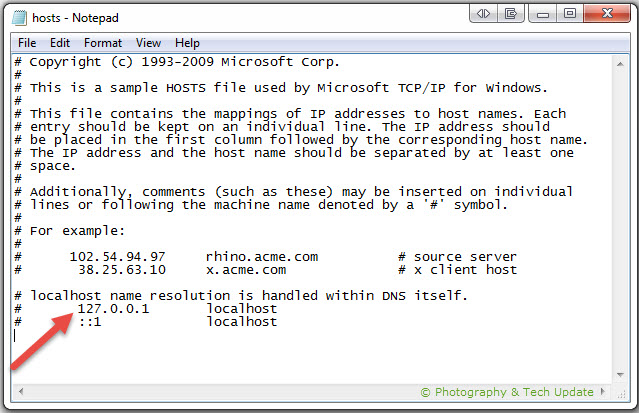




thanku
ReplyDelete